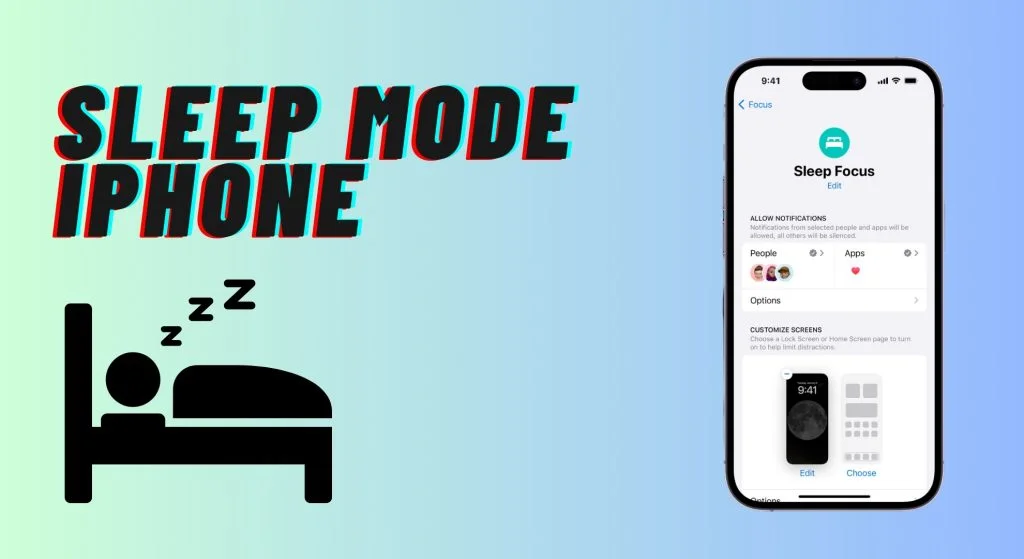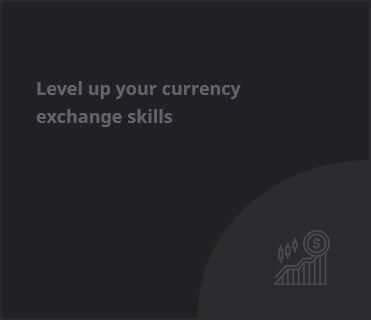In today’s fast-paced digital world, ensuring a good night’s sleep has become increasingly challenging. Apple understands this concern, and that’s why they introduced the innovative sleep mode in iPhone.
This feature is designed to help users reduce distractions, focus on their sleep health, and start the day refreshed.
Whether you’re new to this feature or want to maximize its potential, this blog will cover everything you need to know about sleep mode in iPhone, its benefits, and how to set it up.
What is Sleep Mode in iPhone?
Sleep mode in iPhone is part of Apple’s Health and Focus initiatives, seamlessly integrated into iOS devices to promote healthy sleeping habits.
When activated, it silences notifications, dims the lock screen, and reduces interruptions during your designated bedtime hours.
Unlike the Do Not Disturb feature, sleep mode is tailored specifically for sleep tracking and managing your nighttime routine.
This feature also syncs with the Health app, allowing you to monitor your sleep patterns and set bedtime goals.
With additional customization options, sleep mode in iPhone goes beyond just silencing your phone—it ensures a more peaceful environment to improve the quality of your rest.
Why Use Sleep Mode in iPhone?
The sleep mode in iPhone offers several benefits that can transform your sleep and overall well-being.
- Minimized Distractions: Sleep mode reduces interruptions by muting notifications and calls during your designated sleep hours. It ensures you’re not disturbed by unnecessary alerts, enabling a more restful sleep.
- Health Insights: When paired with the Health app, sleep mode provides detailed insights into your sleep patterns. It helps you understand how long you’re sleeping and whether you’re meeting your sleep goals.
- Customizable Routine: You can create a bedtime schedule that suits your lifestyle. Sleep mode in iPhone can remind you when it’s time to wind down, fostering a consistent sleep routine.
- Focus on Wind Down Activities: Sleep mode offers a “Wind Down” period, encouraging you to engage in calming activities like reading or meditating before bed. This reduces screen time and helps you relax.
- Energy Efficiency: The dimmed lock screen and reduced background activity in sleep mode conserve battery life, ensuring your iPhone is ready for the day ahead.
How to Set Up Sleep Mode in iPhone?
Setting up sleep mode in iPhone is simple and customizable to your preferences. Follow these steps to activate it:
- Open the Health App:
- Navigate to the Health app on your iPhone.
- Access the Sleep Section:
- In the Health app, scroll down and tap on the “Sleep” option.
- Set Your Sleep Schedule:
- Enter your desired bedtime and wake-up time. You can set different schedules for weekdays and weekends.
- Enable Sleep Mode:
- Toggle the “Sleep Mode” switch to activate the feature during your bedtime hours.
- Customize Wind Down Time:
- Choose a “Wind Down” duration. This is the time before bed when sleep mode activates, allowing you to unwind.
- Adjust Settings in Focus:
- Open the Focus section in your iPhone’s Settings app.
- Select “Sleep” to further customize your preferences, such as allowing specific contacts or apps to bypass sleep mode.
- Sync with Apple Watch (Optional):
- If you own an Apple Watch, you can sync it with sleep mode for additional tracking and reminders.
Tips to Maximize Sleep Mode in iPhone
To get the most out of sleep mode in iPhone, consider these practical tips:
Stick to a Consistent Schedule:
Consistency is key to improving sleep quality. Use sleep mode to maintain a regular bedtime and wake-up time.
Combine with Other Features:
Pair sleep mode with the Wind Down Shortcuts feature, which lets you automate calming tasks like turning on Night Shift or playing relaxing music.
Review Sleep Data Regularly:
Check the Health app for insights into your sleep duration and quality. Use this data to make adjustments to your routine if needed.
Limit Screen Time Before Bed:
Use the Wind Down feature to restrict access to apps that may tempt you to stay awake longer.
Use a Sleep-Friendly Environment:
Combine sleep mode with physical changes, like dimming lights and using a comfortable mattress, for optimal results.
Common Questions About Sleep Mode in iPhone
- Can I still receive important calls in sleep mode?
Yes, you can customize settings to allow calls from specific contacts or repeated calls to come through during sleep mode. - Does sleep mode track my sleep automatically?
Sleep mode works best when paired with an Apple Watch or other compatible devices. However, it also allows manual sleep tracking based on your input. - What’s the difference between Do Not Disturb and Sleep Mode?
While both features minimize interruptions, sleep mode is designed specifically for sleep and integrates with the Health app for tracking and insights. - Can I override sleep mode temporarily?
Yes, you can turn off sleep mode manually if needed, directly from the lock screen or the Control Center.
Why Sleep Mode in iPhone Matters?
In a world filled with digital noise, the sleep mode in iPhone is a game-changer for improving sleep hygiene and overall health.
By encouraging consistent routines, reducing distractions, and offering actionable sleep data, this feature empowers users to prioritize rest without compromising connectivity.
Whether you’re striving for better productivity or simply want to wake up feeling more refreshed, incorporating sleep mode in iPhone into your nightly routine can make a significant difference.
Start using this innovative feature today, and take the first step towards healthier sleep and a more focused life.
Conclusion
The sleep mode in iPhone is more than just a feature—it’s a commitment to better health and well-being.
By understanding its benefits and customizing it to your needs, you can transform your sleep habits and enjoy the positive ripple effects on your daily life.
So, explore sleep mode in iPhone and embrace the restful nights you deserve.